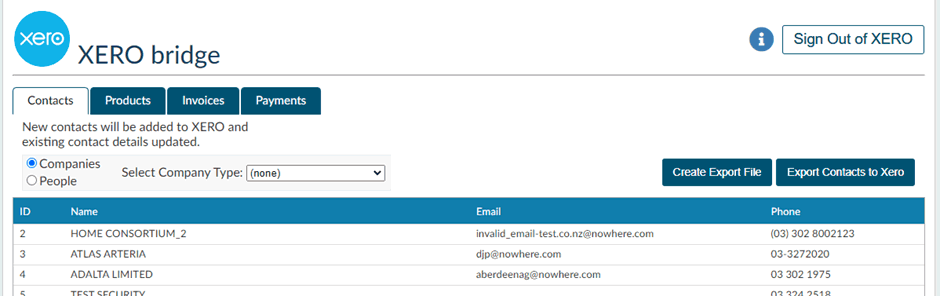XERO Integration
The basic principles are:
- Member Express (“MX”) is the source of truth for memberships and member details.
- XERO is the source of truth for financials.
Integrating
MX with
XERO combines two best of breed systems. This integration eliminates the need for double-entry of invoices and receipting of payments, eliminating what can be a time-consuming process, freeing up your staff and improving accounting accuracy.
- Update member details in MX and flow through to XERO.
- Roll over memberships in MX. Membership invoices flow through to XERO.
- Pay invoices in XERO. Payments flow back to MX.
- Invoices raised in XERO flow back to MX.
At any time, you (and your members) can see in Member Express the current value of members’ accounts and overdues and copies of the invoices and payments against each member’s record.
Linking XERO Customers
There needs to be a link between the
members (people/companies) in MX and the
customers in XERO.
In each Member record in
MX there is an “Accounts” tab. In this tab
the XERO Contact field matches the
customer name in XERO. This allows for the account name in XERO to be different from the contact/company name in MX.
For example, a “Mr J Doe” in MX might have be
“John Doe Family Trust” in XERO. In his MX record he will be linked to a XERO customer of a different name.
This link can be entered manually. Alternatively, when the Contacts are imported from XERO via the XERO bridge there is an intelligent matching process based on First/Last names and email addresses that will automatically fill in the
XERO Contact field.
The integration is limited to A/R Customers in XERO.
Not XERO contacts.
Not XERO A/P customers.
And to be an A/R Customer in XERO, an invoice must be raised against them (even a zero-dollar invoice is sufficient).
Updating Contacts and Contact Details
Update member details in
MX and flow through to
XERO.
- in MX, navigate to XERO and sign in to your XERO account
- In the contacts tab select either Companies or People and click Export Contacts to XERO to add new and update existing details in XERO.